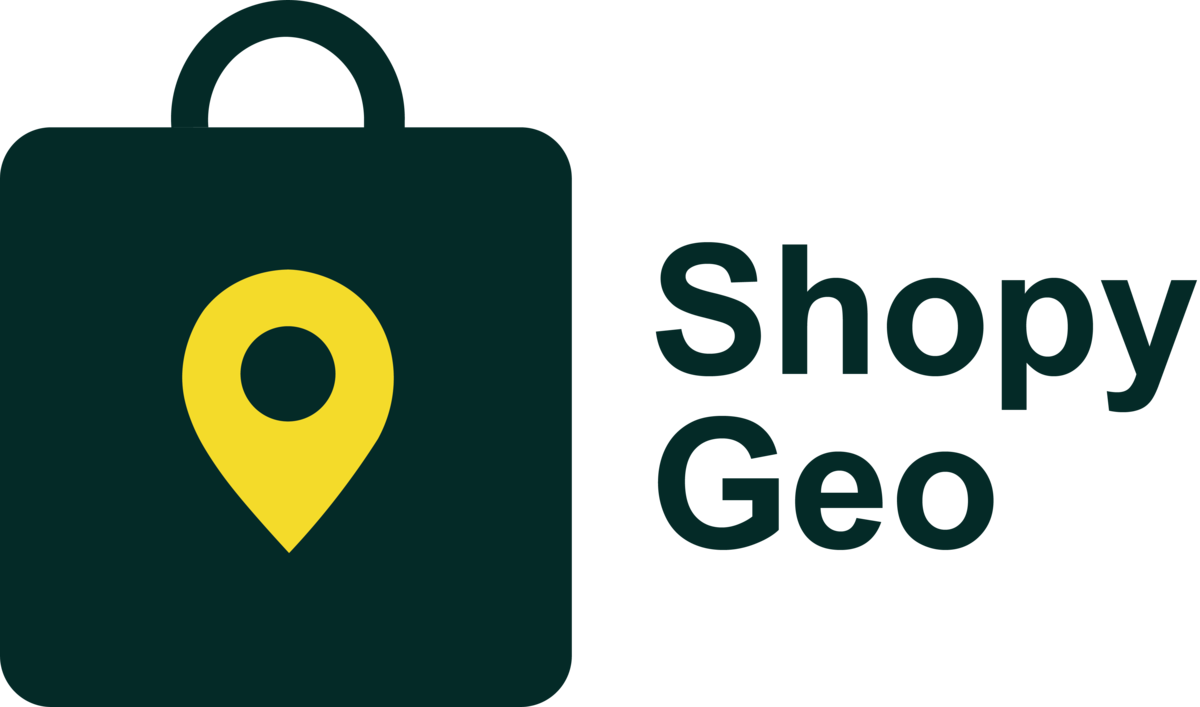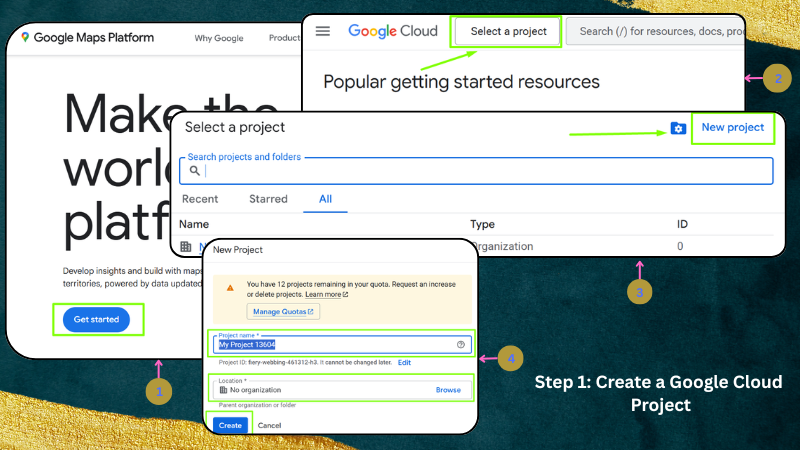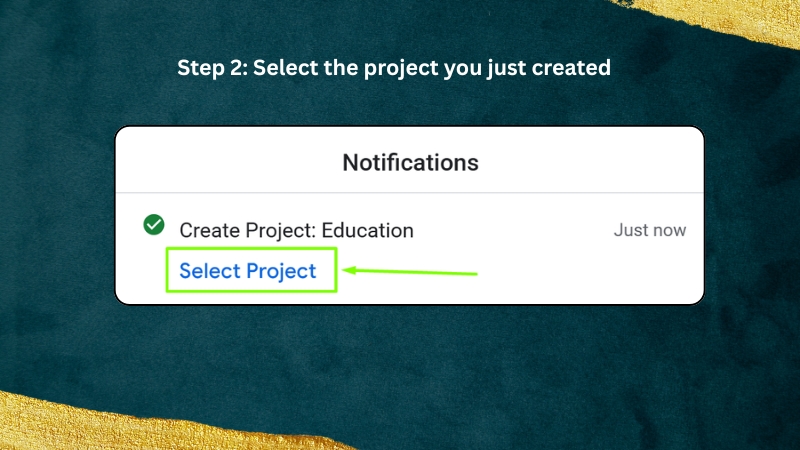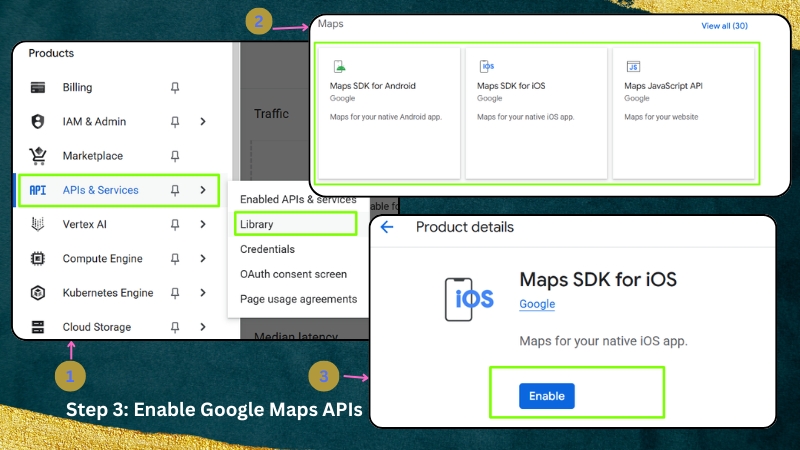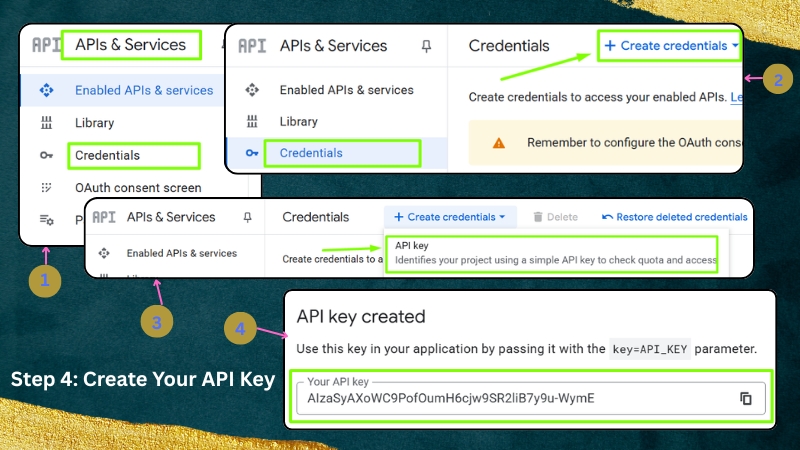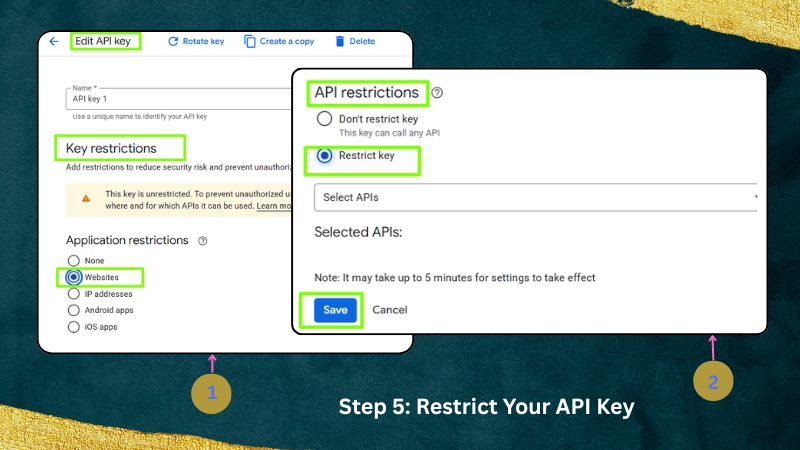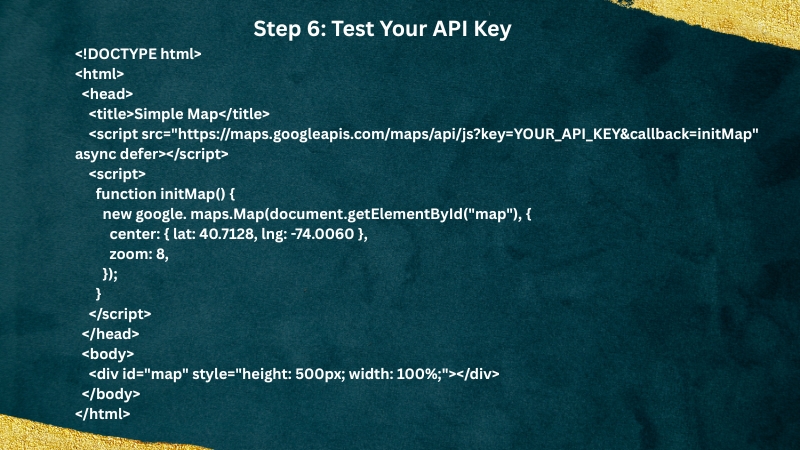API Guides
6 months ago
How to Set Up a Google Maps API Key: Step-by-Step Guide
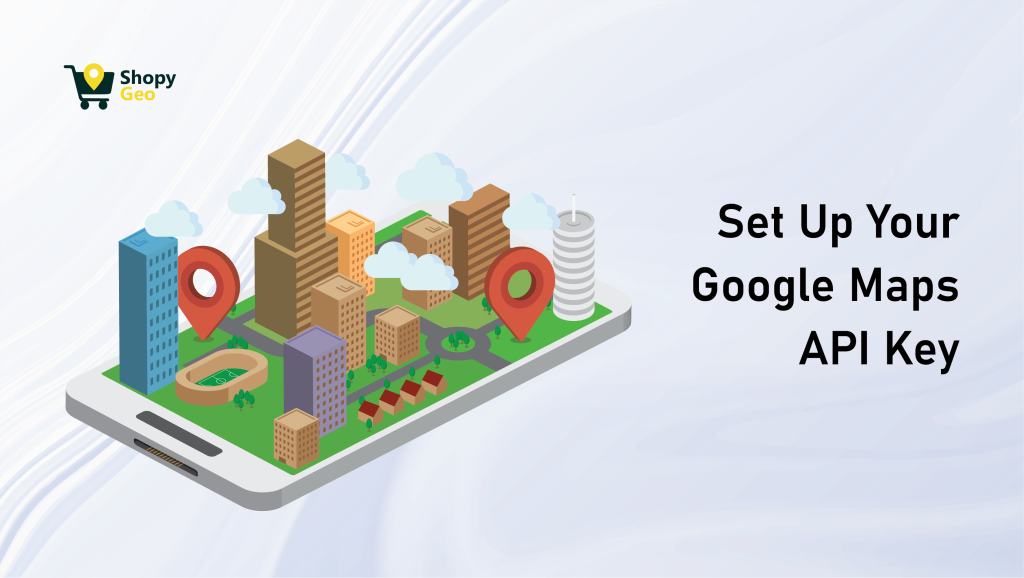
READY TO GET STARTED?
Join us, 10+ businesses transforming their user experience with ShopyGeo.
Choose Plan- Set up in minutes—no coding required.
- 24/7 support to help you every step of the way.
- Boost accuracy and speed at checkout from day one.